CSS, Sass and Less
Visual Studio Code has built-in support for editing style sheets in CSS .css, Sass .scss and Less .less. This support includes:
IntelliSense
We have support for selectors, properties and values. Use kb(editor.action.triggerSuggest) to get a list of context specific options.
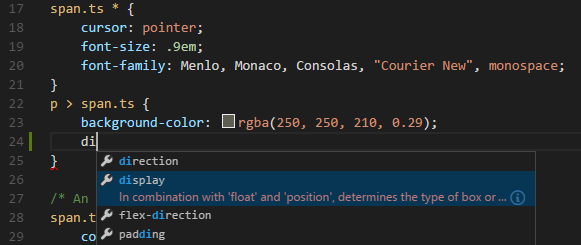
Proposals contain extensive documentation, including a list of browsers that support the property. To see the full description text of the selected entry, use kb(toggleSuggestionDetails).
Emmet snippets
Press kb(editor.emmet.action.expandAbbreviation) to expand the current abbreviation.
Tip: See the CSS section of the Emmet cheat sheet for valid abbreviations.
We also support User Defined Snippets.
Syntax coloring & Color preview
As you type, we provide syntax highlighting as well as in context preview of colors.
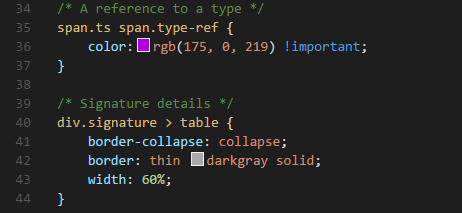
Syntax Verification & Linting
We support CSS version <= 2.1, Sass version <= 3.2 and Less version <= 1.7.
Note: You can disable VS Code's default CSS, Sass or Less validation by setting the corresponding
.validateUser or Workspace setting to false.json "css.validate": false
Goto symbol in file
Simply press kb(workbench.action.gotoSymbol).
Hovers
Hovering over a selector or property will provide an HTML snippet that is matched by the CSS rule.
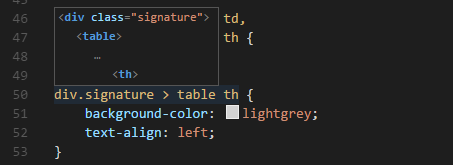
Goto Declaration and Find References
This is supported for Sass and Less variables in the same file.
Note: Cross file references ('imports') are not resolved.
Transpiling Sass and Less into CSS
VS Code can integrate with Sass and Less transpilers through our integrated task runner. We can use this to transpile .scss or .less files into .css files. Let's walk through transpiling a simple Sass/Less file.
Step 1: Install a Sass or Less transpiler
For this walkthrough, let's use either the node-sass or less Node.js module.
Note: If you don't have Node.js and the NPM package manager already installed, you'll need to do so for this walkthrough. Install Node.js for your platform. The Node Package Manager (NPM) is included in the Node.js distribution. You'll need to open a new terminal (command prompt) for
npmto be on your PATH.
npm install -g node-sass less
Step 2: Create a simple Sass or Less file
Open VS Code on an empty folder and create a styles.scss or styles.less file. Place the following code in that file:
$padding: 6px;
nav {
ul {
margin: 0;
padding: $padding;
list-style: none;
}
li { display: inline-block; }
a {
display: block;
padding: $padding 12px;
text-decoration: none;
}
}
For the Less version of the above file, just change $padding to @padding.
Note: This is a very simple example, which is why the source code is almost identical between both file types. In more advanced scenarios, the syntaxes and constructs will be much different.
Step 3: Create tasks.json
The next step is to set up the task configuration. To do this open the Command Palette with kb(workbench.action.showCommands) and type in Configure Task Runner, press kbstyle(Enter) to select it. In the selection dialog that shows up, select Others.
This will create a sample tasks.json file in the workspace .vscode folder. The initial version of file has an example to run an arbitrary command. We will simply modify that configuration for transpiling Less/Sass instead:
// Sass configuration
{
"version": "0.1.0",
"command": "node-sass",
"isShellCommand": true,
"args": ["styles.scss", "styles.css"]
}
// Less configuration
{
"version": "0.1.0",
"command": "lessc",
"isShellCommand": true,
"args": ["styles.less", "styles.css"]
}
VS Code interprets node-sass or lessc as an external task runner exposing exactly one task: the transpiling of Sass/Less files into CSS files. The command we run is node-sass styles.scss styles.css or lessc styles.less styles.css.
Step 4: Run the Build Task
As this is the only task in the file, you can execute it by simply pressing kb(workbench.action.tasks.build) (Run Build Task). The sample Sass/Less file should not have any compile problems, so by running the task all that happens is a corresponding styles.css file is created.
Automating Sass/Less compilation
Let's take things a little further and automate Sass/Less compilation with VS Code. We can do so with the same task runner integration as before, but with a few modifications.
Step 1: Install Gulp and some plug-ins
We will use Gulp to create a task that will automate Sass/Less compilation. We will also use the gulp-sass plug-in to make things a little easier. The Less plug-in is gulp-less.
We need to install gulp locally (no -g switch):
npm install gulp gulp-sass gulp-less
Note:
gulp-sassandgulp-lessare Gulp plug-ins for thenode-sassandlesscmodules we were using before. There are many other Gulp Sass and Less plug-ins you can use, as well as plug-ins for Grunt.
Step 2: Create a simple Gulp task
Open VS Code on the same folder from before (contains styles.scss/styles.less and tasks.json under the .vscode folder), and create gulpfile.js at the root.
Place the following code in the gulpfile.js file:
// Sass configuration
var gulp = require('gulp');
var sass = require('gulp-sass');
gulp.task('sass', function() {
gulp.src('*.scss')
.pipe(sass())
.pipe(gulp.dest(function(f) {
return f.base;
}))
});
gulp.task('default', ['sass'], function() {
gulp.watch('*.scss', ['sass']);
})
// Less configuration
var gulp = require('gulp');
var less = require('gulp-less');
gulp.task('less', function() {
gulp.src('*.less')
.pipe(less())
.pipe(gulp.dest(function(f) {
return f.base;
}))
});
gulp.task('default', ['less'], function() {
gulp.watch('*.less', ['less']);
})
What is happening here?
- Our
defaultgulp task first runs thesassorlesstask once when it starts up. - It then watches for changes to any Sass/Less file at the root of our workspace, for example the current folder open in VS Code.
- It takes the set of Sass/Less files that have changed and runs them through our respective compiler, for example
gulp-sass,gulp-less. - We now have a set of CSS files, each named respectively after their original Sass/Less file. We then put these files in the same directory.
Step 3: Modify the configuration in tasks.json for watching
To complete the tasks integration with VS Code, we will need to modify the task configuration from before, to set a watch on the default Gulp task we just created. Your tasks configuration should now look like this:
{
"version": "0.1.0",
"command": "gulp",
"isShellCommand": true,
"tasks": [
{
"taskName": "default",
"isBuildCommand": true,
"showOutput": "always",
"isWatching": true
}
]
}
Step 4: Run the Build Task
Again, as this is the only task in the file you can execute it by simply pressing kb(workbench.action.tasks.build) (Run Build Task). But this time, we've set a watch so the Status Bar should indicate that on the left-hand side.
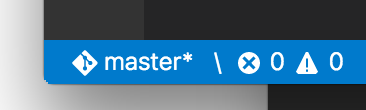
At this point, if you create and/or modify other Less/Sass files, you will see the respective CSS files generated and/or changes reflected on save. You can also enable Auto Save to make things even more streamlined.
If you want to stop the watch, you can press kb(workbench.action.tasks.build) again and click Terminate Running Task in the message box. Or you can use the Command Palette with kb(workbench.action.showCommands) and find the terminate command there.
Customizing CSS, Sass and Less Settings
You can configure the following lint warnings as User and Workspace Settings.
The validate setting allows you turn off the built-in validation. You would do this if you rather use a different linter.
| Id | Description | Default |
|---|---|---|
| css.validate | Enables or disables all css validations | true |
| less.validate | Enables or disables all less validations | true |
| sass.validate | Enables or disables all sass validations | true |
To configure an option for CSS, use css.lint. as the prefix to the id; for Sass and Less, use less.lint. and sass.lint..
Set a setting to warning or error if you want to enable lint checking, use ignore to disable it. Lint checks are performed as you type.
| Id | Description | Default |
|---|---|---|
| validate | Enables or disables all validations | true |
| compatibleVendorPrefixes | When using a property with a vendor-specific prefix (for example -webkit-transition), make sure to also include all other vendor-specific properties eg. -moz-transition, -ms-transition and -o-transition |
ignore |
| vendorPrefix | When using a property with a vendor-specific prefix for example -webkit-transition, make sure to also include the standard property if it exists eg. transition |
warning |
| duplicateProperties | Warn about duplicate properties in the same ruleset | ignore |
| emptyRules | Warn about empty rulesets | warning |
| importStatement | Warn about using an import statement as import statements are loaded sequentially which has a negative impact on web page performance |
ignore |
| boxModel | Do not use width or height when using padding or border |
ignore |
| universalSelector | Warn when using the universal selector * as it is known to be slow and should be avoided |
ignore |
| zeroUnits | Warn when having zero with a unit e.g. 0em as zero does not need a unit. |
ignore |
| fontFaceProperties | Warn when using @font-face rule without defining a src and font-family property |
warning |
| hexColorLength | Warn when using hex numbers that don't consist of three or six hex numbers | error |
| argumentsInColorFunction | Warn when an invalid number of parameters in color functions e.g. rgb |
error |
| unknownProperties | Warn when using an unknown property | warning |
| ieHack | Warn when using an IE hack *propertyName or _propertyName |
ignore |
| unknownVendorSpecificProperties | Warn when using an unknown vendor-specific property | ignore |
| propertyIgnoredDueToDisplay | Warn when using a property that is ignored due to the display. For example with display: inline, the width, height, margin-top, margin-bottom, and float properties have no effect. |
warning |
| important | Warn when using !important as it is an indication that the specificity of the entire CSS has gotten out of control and needs to be refactored. |
ignore |
| float | Warn when using float as floats lead to fragile CSS that is easy to break if one aspect of the layout changes. |
ignore |
| idSelector | Warn when using selectors for an id #id as selectors should not contain IDs because these rules are too tightly coupled with the HTML. |
ignore |
Next Steps
Read on to find out about:
- Configure Tasks - Dig into Tasks to help you transpile your Sass and Less to CSS.
- Editing Evolved - Find out about the rich set of features the editor offers for languages such as CSS.
- HTML - CSS is just the start, HTML is also very well supported in VS Code.
Common Questions
Q: Do you provide a color selector?
A: No, this is currently not supported.
Q: Do you support the indentation based Sass syntax (.sass) ?
A: No, not yet.