JSON
JSON is a data format that is common in configuration files like package.json or project.json. We also use it extensively in VS Code for our configuration files. When opening a file that ends with .json, VS Code provides the following set of features that make it simpler to write or modify the file's content.
JSON Comments
Comments in JSON are an extension to JSON specification that is supported by VS Code. You can use single line (//) as well as block comments (/ /) as used in JavaScript.
IntelliSense & Validation
For properties and values (kb(editor.action.triggerSuggest)), both for JSON data with and without schema, we offer up suggestions as you type with IntelliSense. We also perform structural and value verification based on an associated JSON schema giving you red squigglies.
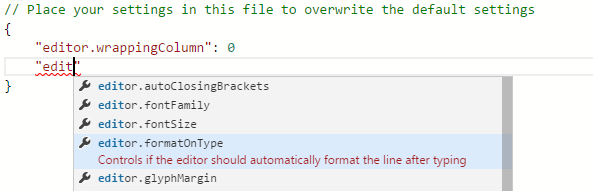
Package and Project Dependencies
We also offer IntelliSense for specific value sets such as package and project dependencies in package.json, project.json and bower.json.
Quick Navigation
JSON files can get pretty large and we support quick navigation to properties kb(workbench.action.gotoSymbol) (Go to Symbol) with the Command Palette.
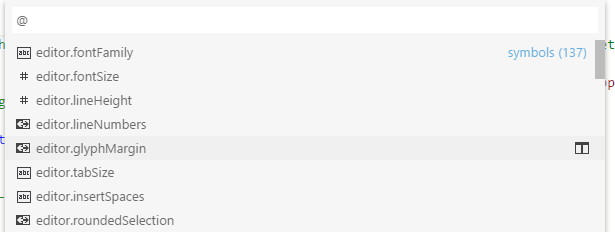
Hovers
When you hover over properties and values for JSON data with or without schema, we will provide additional context.

Formatting
You can format your JSON document (or just a part of it) using kb(editor.action.format) or Format from the context menu.
JSON Schemas & Settings
To understand the structure of JSON files, we use JSON schemas. JSON schemas describe the shape of the JSON file, as well as value sets, default values, and descriptions.
Servers like JSON Schema Store provide schemas for most of the common JSON based configuration files. However, schemas can also be defined in a file in the VS Code workspace, as well as the VS Code settings files.
The association of a JSON file to a schema can be done either in the JSON file itself using the $schema attribute, or in the User or Workspace Settings (File > Preferences > User Settings or Workspace Settings) under the property json.schemas.
VS Code extensions can also define schemas and schema mapping. That's why VS Code already knows about the schema of some well known JSON files such as package.json, bower.json and tsconfig.json.
Mapping in the JSON
In the following example, the JSON file specifies that its contents follow the CoffeeLint schema.
{
"$schema": "http://json.schemastore.org/coffeelint",
"line_endings": "unix"
}
Mapping in the User Settings
The following excerpt from the User Settings shows how .babelrc files are mapped to the babelrc schema located on http://json.schemastore.org/babelrc.
"json.schemas": [
{
"fileMatch": [
"/.babelrc"
],
"url": "http://json.schemastore.org/babelrc
},
Tip: Additionally to defining a schema for
.babelrc, also make sure that.babelrcis associated to the JSON language mode. This is also done in the settings using thefiles.associationarray setting.Tip: For an overview on settings, see User and Workspace Settings.
Mapping to a Schema in the Workspace
To map a schema that is located in the workspace, use a relative path. In this example, a file in the workspace root called myschema.json will be used as the schema for all files ending with .foo.json.
"json.schemas": [
{
"fileMatch": [
"/*.foo.json"
],
"url": "./myschema.json"
},
Mapping to a Schema Defined in Settings
To map a schema that is defined in the User or Workspace Settings, use the schema property. In this example, a schema is defined that will be used for all files named .myconfig.
"json.schemas": [
{
"fileMatch": [
"/.myconfig"
],
"schema": {
"type": "object",
"properties": {
"name" : {
"type": "string",
"description": "The name of the entry"
}
}
}
},
Mapping a Schema in an Extension
Schemas and schema associations can also be defined by an extension. Check out the jsonValidation contribution point.
Next Steps
Read on to find out about:
- Customization - Customize VS Code to work the way you want