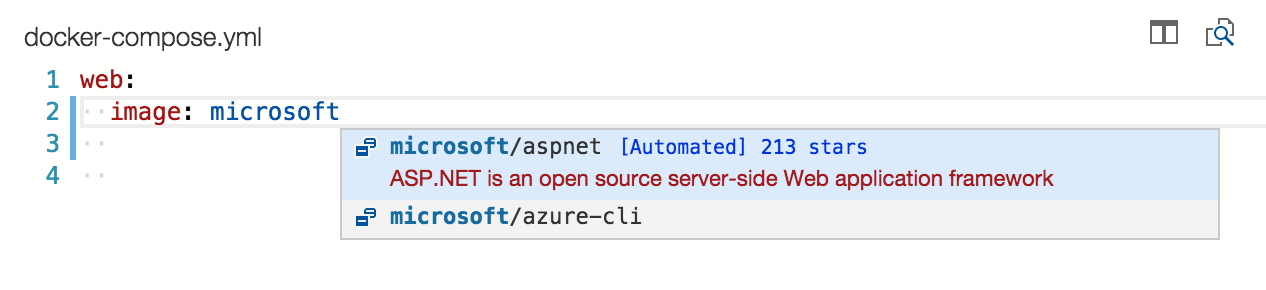Working with Docker
Docker is a very popular container platform that lets you easily package, deploy, and consume applications and services. Whether you are a seasoned Docker developer or just getting started, Visual Studio Code makes it easy to author Dockerfile and docker-compose.yml files in your workspace.
Dockerfiles
With Docker you can build images by specifying the step by step commands needed to build the image in a Dockerfile. A Dockerfile is simply a text file that contains the build instructions.
VS Code understands the structure of Dockerfiles as well as the available set of instructions, meaning we can give you a great experience when authoring these files in the tool.
- Create a new file in your workspace named
Dockerfile - Press
kb(editor.action.triggerSuggest)to bring up a list of snippets corresponding to validDockerfilecommands
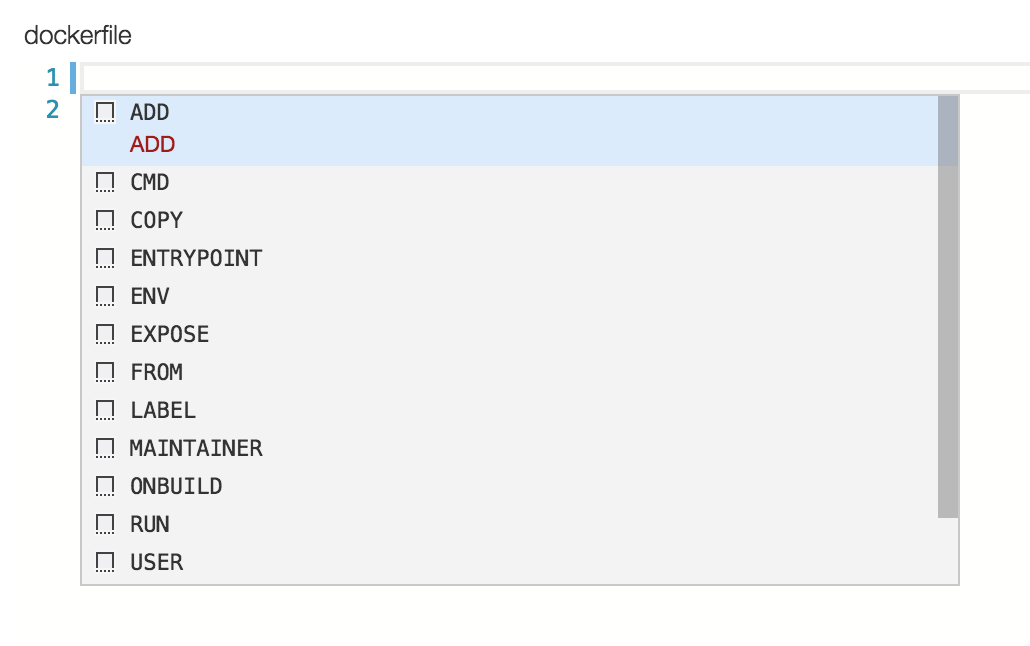
- Press
kbstyle(Tab)to move between fields within the snippet. For example, with theCOPYsnippet you can fill in thesourceand then presskbstyle(Tab)to move to thedestfield.
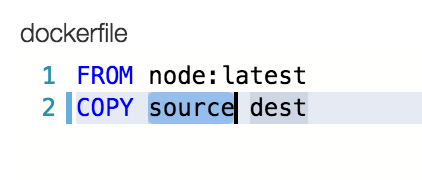
In addition to snippets for authoring your Dockerfile, Visual Studio Code will provide you with a description of any Docker command you hover over with the mouse. For example, when hovering over WORKDIR you will see the following.
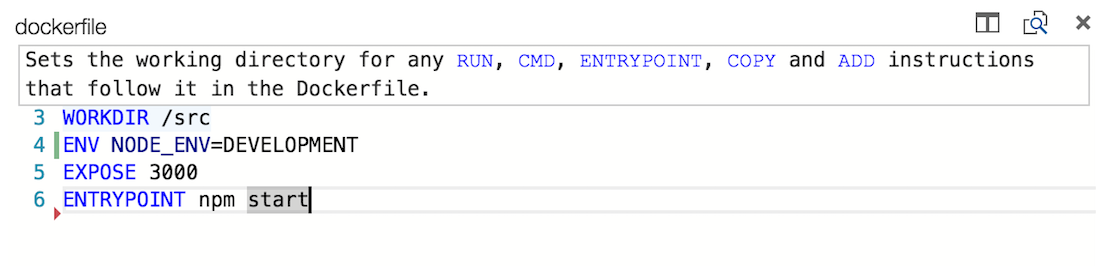
For more information on Dockerfiles, check out Dockerfile best practices on docker.com.
Docker Compose
Docker Compose lets you define and run multi-container applications with Docker. You define what the shape of these containers look like with a file called docker-compose.yml.
Visual Studio Code's experience for authoring docker-compose.yml is also very rich, providing IntelliSense for valid Docker compose directives and it will query Docker Hub for metadata on public Docker images.
- Create a new file in your workspace called
docker-compose.yml - Define a new service called
web: - On the second line, bring up IntelliSense by pressing
kb(editor.action.triggerSuggest)to see a list of all valid compose directives.
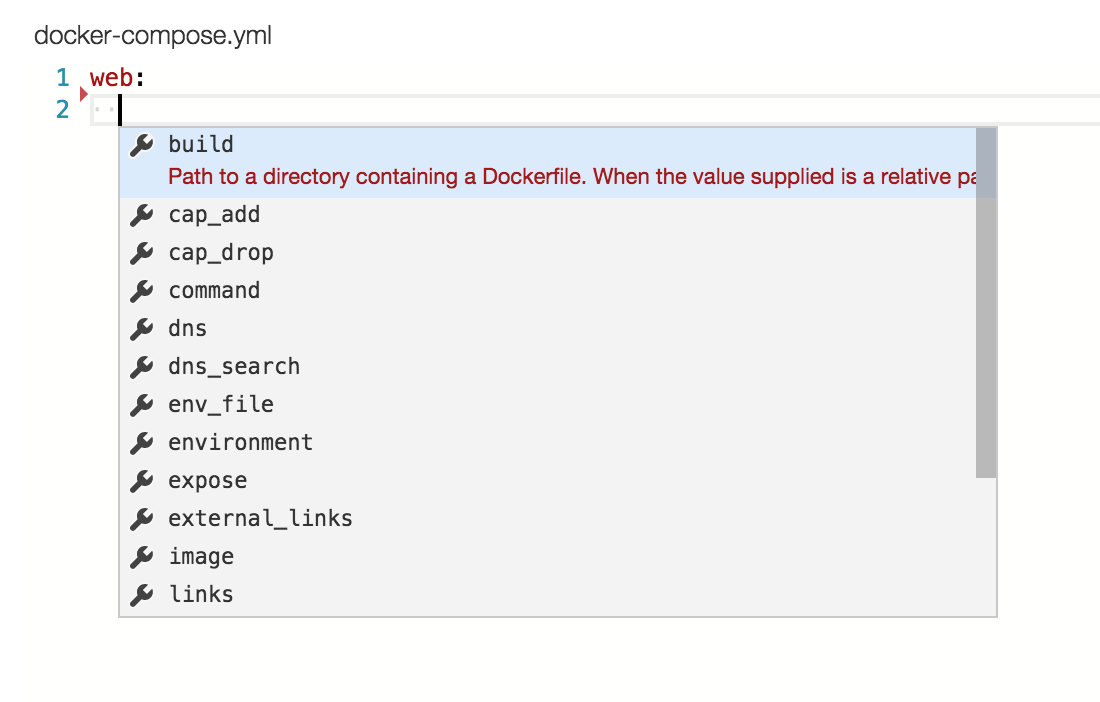
- For the
imagedirective you can presskb(editor.action.triggerSuggest)again and VS Code will query the Docker Hub index for public images.
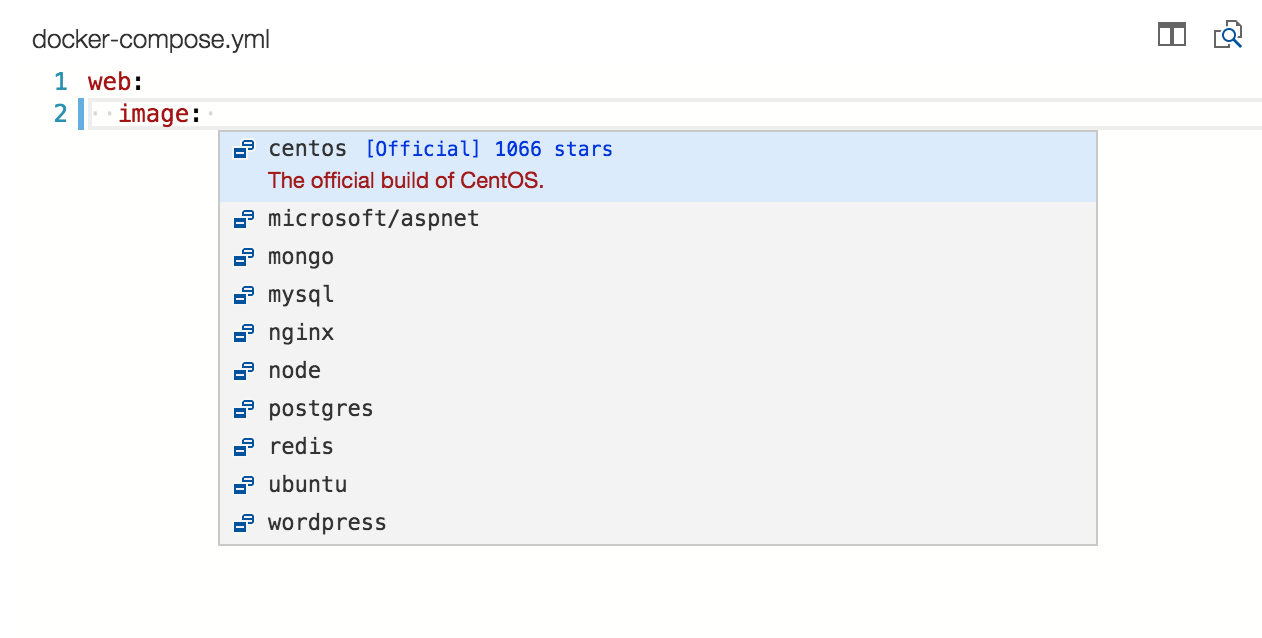
VS Code will first show a list of popular images along with metadata such as the number of stars and description. If you continue typing VS Code will query the Docker Hub index for matching images, including searching public profiles. For example, searching for Microsoft will show you all the public Microsoft images.