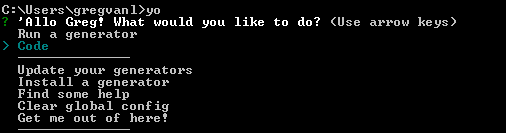Yo Code - Extension Generator
We have written a Yeoman generator to help get you started. We plan to add templates for most extension/customization types into this.
Install the Generator
Install Yeoman and the VS Code Extension generator:
npm install -g yo generator-code
Run Yo Code
The Yeoman generator will walk you through the steps required to create your customization or extension prompting for the required information.
To launch the generator simply type:
yo code
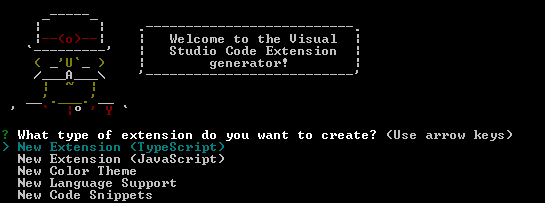
Generator Options
The generator can either create an extension skeleton for a new extension or create a ready-to-use extension for languages, themes or snippets based on existing TextMate definition files.
New Extension in TypeScript
Creates an extension skeleton implementing a 'hello world' command. Use this as a starting point for your own extension.
- Prompts for the extension identifier and will create a folder of that name in the current directory
- Creates a base folder structure with a source, test and output folder
- Templates out a
package.jsonfile and an extension main file - Sets-up
launch.jsonandtasks.jsonso that F5 will compile and run your extension and attaches the debugger - Optionally sets up a Git repository
Once created, open VS Code on the created folder. The folder contains a file vsc-extension-quickstart.md as a quick guide with the next steps
New Extension in JavaScript
Does the same as New Extension (TypeScript), but for JavaScript.
New Color Theme
Creates an extension that contributes a new color theme based on an existing TextMate color theme.
- Prompts for the location (URL or file path) of the existing TextMate color theme (.tmTheme). This file will be imported into the new extension.
- Prompts for the color theme name as well as the color base theme (light or dark)
- Prompts for the extension identifier and will create a folder of that name in the current directory
Once created, open VS Code on the created folder and run the extension to test the new theme.
Check out vsc-extension-quickstart.md. It's a quick guide with the next steps.
New Language Support
Creates an extension that contributes a language with colorizer.
- Prompts for the location (URL or file path) of an existing TextMate language file (.tmLanguage, .plist or .json). This file will be imported to the new extension
- Prompts for the extension identifier and will create a folder of that name in the current directory
Once created, open VS Code on the created folder and run the extension to test the colorization. Check out vsc-extension-quickstart.md for the next steps. Have a look at the language configuration file that has been created and defines configuration options such what style of comments and brackets the language uses
New Code Snippets
Creates an extension that contributes new code snippets.
- Prompts for the folder location that contains TextMate snippets (.tmSnippet) or Sublime snippets (.sublime-snippet). These file are converted to a VS Code snippet file.
- Prompts for the language for which these snippets will be active
- Prompts for the extension identifier and will create a folder of that name in the current directory
Once created, open VS Code on the created folder and run the extension to test the snippets. Check out vsc-extension-quickstart.md for the next steps.
Loading an Extension
To load an extension, you need to copy the files to your VS Code extensions folder. We cover this in detail here: Installing Extensions.
Next Steps
- Publishing Tool - Learn how to publish your extensions to the VS Code Marketplace
- Hello World - Try the 'Hello World' walkthrough to build your first extension
Common Questions
Q: The yo code generator doesn't respond to arrow keys on Windows 10.
A: Try starting the Yeoman generator with just yo and then select the Code generator.